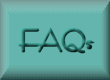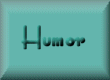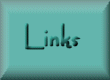FAQs & Tips
A collection of answers to some of the frequently asked questions
on The Screen Savers, and various tips.
How To Remove Bonzi Buddy and GoHip Browser Plugins
Default font size in Internet Explorer
(Trojan) Horses, and Viruses and Worms, Oh my!
Change Internet Explorer's Animated Logo
My Favicons Keep Disappearing!
Favicons are the customized icons that appear in your favorites list in Internet Explorer. They have this annoying habit of disappearing, or not working at all. IE stores those icons in the temporary internet files folder, so that (duh!) they get deleted whenever you clear those files out. The best way to combat this is with a program called FavOrg from PC Magazine. This program will download all the favicons for your favorites from the web and store them in a special folder. This way, they won't be deleted. I believe this also works for IE4, which by itself does not support favicons.
If you have a website and want to create a favicon for it, check out this TechTV article:
Make Your
Icon Appear in IE5
Problems with Disk Defragmenter
This has to be one of TechTV's most common help questions, along with low system resources. Most often it involves being unable to get the defragmenter to work because it runs only part way and then stops. The most common reason is that some program is running in the background which is making changes to data on the hard drive. The defragmenter will refuse to run if it detects this, because if it moved data that a program was trying to access, some information could be corrupted, or a system crash could occur.
The first solution to try is turning off all programs that may be running in the background. This includes programs running in the systray (bottom right on your desktop), antivirus programs, and screen savers. You can check what might be running by hitting Ctrl-Alt-Delete once, and select "End Task" to turn off unnecessary programs. Don't turn off systray and explorer, you need those for Windows to run.
Sometimes this doesn't work because programs can be running without being listed in the Close Program box. To fix this, try running the defragmenter in safe mode. To get into safe mode, hit the F5 key repeatedly after reboot when the computer finishes the POST. Hitting it too soon you may get a stuck key error. You will know you are in safe mode if you display comes up in low resolution with only sixteen colors, and "safe mode" will be displayed in the corners of the desktop.
Finally, in Microsoft's Knowledge Base, they suggest that the problem could be caused by a corrupt applog file. Their fix is to delete all the files located in the C:\WINDOWS\Applog folder. This folder is normally a hidden system folder, so you will have to make sure that you can view hidden files. In My Computer, go to View, Folder options, then click the View tab and select "show all files".
Microsoft Knowledge Base: List of Articles About the Disk Defragmenter Tool
TechTV.com: What Defrag Means And When to Do It
How to Remove Bonzi Buddy and GoHip Browser Plugins
Bonzi Buddy and GoHip are browser plugins which are the bane of the Internet. Because these "browser enhancements", as GoHip has the gall to name them, advertise their sites constantly, they initially didn't feel the need to make it possible for users to uninstall them. But public pressure has caused them to give in a little. But they still don't make it easy.
GoHip now has a removal tool available for download on their site, but if you go to their main page, You first have to go to the "Privacy" link at the bottom of the page, and then scroll through to the bottom of the page. Here's a direct link: GoHip Removal Tool.
Bonzi Buddy, that annoying monkey, now comes with an unistaller built in, but didn't in original versions. The cure seems counterintuitive, but you should install the newer version of Bonzi Buddy again and then run the uninstaller. Bonzi Buddy PlugIn
Default font size in Internet Explorer
I'd been annoyed for some time with the fact that my default font size in Microsoft's Internet Explorer seemed to be stuck on "smaller". I would change it to "medium", but it would go back to "smaller" the next time that I rebooted my computer. I found this article in the Microsoft Support Knowledge Base:
MSKB Article: Font Size Change is not Saved in IE5
This article refers to Outlook 2000, which I don't have, but I have used Outlook Express in the past (before switching to Eudora).
Follow-Up on 8-3-2001: Eudora now seems to be the culprit. In Eudora, under Tools, Options, and then Fonts, Message, I changed the size from small to medium and solved the problem. Another solution was to go to Tools, Options, Viewing Mail, and then uncheck the box labeled "Use Microsoft's Viewer". It seems that Eudora changes the default font in Explorer when you use it to view mail within Eudora. (Would you believe that digging through my web site access logs clued me in to this? Someone who clicked my site from Google had done a search for: eudora changes internet explorer default font size)
(Trojan) Horses, and Viruses and Worms, Oh my!
I was discussing viruses and such with a coworker who didn't know a lot about them. I tried to give her a basic summary, but it ended up being a long list of caveats, so I wrote up a summary of what I knew about avoiding them and sent it around via email.
Viruses, trojan horses and worms are all bits of executable code or programs that can cause damage to your computer. Before the Internet became popular, viruses primarily spread via infected floppy disks, but now they spread mostly through email attachments. They can vary in the damage they cause, from harmless all the way up to damaging your computer hardware and stealing confidential information.
Some definitions for clarity:
- Virus: propagates passively by attaching itself to files, outgoing email, floppy disks. The term "virus" is often used generically to refer to worms and trojan horses as well.
- Worm: self-propagating by sending itself out as an email, or through network connections.
- Trojan Horse: a program that gives another person, usually the author of the code, access to the infected computer over a network (e.g. the Internet), often to steal confidential information or control the computer.
What can I do to avoid getting infected?
The simplest answer is to not open any email attachments, and use a firewall program. However, most people would like to be able to send and receive attachments such as pictures, so the advice to not open any attachments is often too extereme. However, the list of conditions to watch out for is rather complicated. First of all, don't open executable attachments. Up until the Melissa and Love Letter viruses came out, most people thought that this meant only files with ".exe" extensions. But it turns out that there are at several executable extensions, including:
- .exe
- .vbs (visual basic script)
- .reg (Windows registry file)
- .com (a command file, not the web address extension)
- .bat (Windows batch file)
- .shs (Windows scrap file)
- .pif (a program information file, not to be confused with .pdf, the Adobe Acrobat portable document file format.
- .scr (a script file, can also be a screen saver)
- .doc (Microsoft Word document) Normally, you wouldn't think of a document file as an executable, but MS Word documents can contain macros, which are executable. The infamous Mellisa virus was this file type.
TechTV has a better list of executable file extensions: File Extensions With Executable Code
Avoiding these files types is more complicated than not clicking on them when they appear in email. Microsoft, in its infinite wisdom ;), decided to make it possible to hide certain file extensions, so that they aren't displayed. Malicious coders took advantage of this by giving their virus files names like AnnaKournikova.jpg.vbs. By default the Windows operating system hides extensions like ".vbs", so a person receiving this virus would only see "AnnaKournikova.jpg" and think that it was a harmless picture file. To display all file extensions on your computer, click on My Computer, select "View" and "Folder Options". Select the "View" tab, and under Advanced settings, uncheck the box labeled "Hide file extensions for known file types".
Running antivirus software is not foolproof. When a new virus comes out, it usually takes a few days for the antivirus software companies to come up with an update. If you receive a virus before that, you will not be protected. Just like a flu shot, antivirus software only works for known viruses. And then, only if you keep your software up to date.
Aside from floppies and email, malicious code can get on your computer from hackers who break into your computer while you are online. Trojan horses are often spread this way, although, they can oftem be spread the same way as viruses. People who use cable and DSL access are particularly vulnerable, especially if they have an always-on, static IP connection. Users on dial-up or PPPoE access are less vulnerable because their IP address changes each time the user logs on. A hacker can access a computer through open "ports". These are not physical ports, but a part of the software used to connect over a network. For instance, the port for http (most web surfing) is 80. By default, Windows leaves ports open for NetBIOS, and these and other ports unintentionaly left open can be used by a hacker to gain access to a computer. To prevent this, use a firewall program such as Zone Alarm. A good firewall program will put your ports into "stealth" mode, making your computer invisible to anyone trying to get in. A nice feature of Zone Alarm is that it will also prevent unauthorized outgoing access from your computer by a program. This can alert you to the presence of a trojan horse because, as soon as it tries to communicate with the internet, Zone Alarm will alert you by asking, "Do you want to allow this program to access the internet?" If you don't recognize the program, you can say no, and prevent information from being sent out.
Related TSS Links: How Not To Get A Virus, TechTV Zones: Viruses
How can I restore the animated logo in Internet Explorer? Or, How can I customize the Internet Explorer animated logo?
Warning: this tip requires registry hacking, so proceed with caution. If you received
your copy of Internet Explorer from your ISP, e.g. AOL, you may have a customized animated graphic
(aka throbber) in the upper right corner of the toolbar instead of the default Windows/spinning
globe. If you want to return to the default, run regedit (if you don't know how to do this, I would
urge you to pass on this tip). Navigate to:
HKEY_CURRENT_USER\Software\Microsoft\Internet
Explorer\Toolbar.
Delete the string values "BrandBitmap" and "SmBrandBitmap".
Here's an easier way to remove the custom logo, from Morgan Webb's article Windows Tip: Remove Branding From Your IE Browser. Click Start, then Run, then type the following line:
rundll32 iedkcs32.dll,Clear
and hit enter. After you close and then reopen your browser, the browser logo should be the default IE logo.
To create custom graphics, check out this article. Some notes to add: The pixel size of the graphic will depend on whether you have large or small icons set for the IE toolbar. 40 works for the large icon bar, and 38 works for either large or small icons. Also, each "frame" needs to be square, or the animation will be out of phase. It appears that IE uses the width to determine the height of a frame. The "BrandBitmap" is the larger graphic that shows up if your "Standard Buttons" is the toolbar you have positioned at the top of the window. If you have any of the other shorter toolbars in the top position, the "SmBrandBitmap" will be used. If you place the bitmap in your C:\WINDOWS folder, the string value in the registry can be shortened to just the name of the bitmap, instead of a long file location. You can search the net for "throbber" and find ones that other people have made. Make sure to use only the graphics that are laid out vertically. There are some out there that are arranged horizontally which will make IE very unhappy if you try to use them. I believe those are meant for Netscape.
I get an error message telling me that my system resources are low. I have tried installing more RAM but this doesn't seem to help. (OS: Win 95, 98 or ME)
Adding more RAM does not help with low system resources. In Windows 98 and ME, the amount of RAM allocated for system resources is always fixed. To help free up more resources, close extra programs that you are not using, including ones residing in the system tray. You can prevent some programs from automatically starting in the system tray at boot-up by turning that feature off from within the program itself, or by running msconfig and unchecking items under the start tab. Another cause of low system resources are poorly written programs. When a program is closed, it should release the resources that it has been using, but this is not always the case. And some programs use a lot of resources while running. I use Music Match to make mp3 files, and I used to use it to play them back while surfing the internet and doing other tasks. However, I found that it used 20-30% of my system resources, so I switched to Winamp for playback, which uses only 1-2% of my system resources.
TechTV article: Dealing With Low Resources
For some of the down and dirty details:
Windows 9.x System Resources